


Welcome to Free-Source. My name is Jack D.
I am a Unity game engine programmer. I have coded several commercial titles, and I have created this site to teach beginners to programming how to get started with C# and Unity. So, check out my tutorials and let me know what you want to see next.
Here's why I use Unity for all my game development projects
 Fast 2D/3D Engine
Fast 2D/3D Engine
Deploy games that run great even on computers which utilize outdated hardware components.
 Fully Featured
Fully Featured
Create regular apps, games, powerful augmented and virtual reality experiences, and much more.
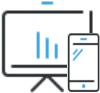 Cross-Platform
Cross-Platform
Build your app, and then deploy it on dozens of different platforms with the push of a button.
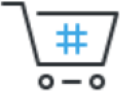 Asset Store
Asset Store
Download or purchase tens of thousands of high-quality gaming resources from within the editor.
Let me know what you think about my work
I look forward to receiving your feedback, be it good or bad. And if you want to learn game programming, you will be glad to find out that I organize skype-based, private one-on-one training sessions.
Recent Tutorials
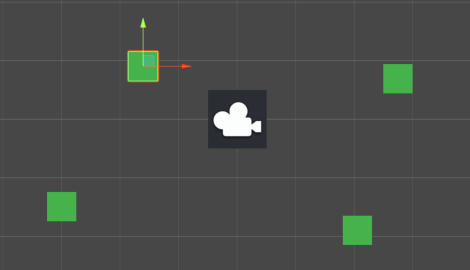 Building our first Unity game from the ground up
Building our first Unity game from the ground up
Sorry for the delay, guys; I know I promised to put up a few more programming tutorials soon, but life got in the way. If you need to learn more, Unity's YouTube channel does a great job explaining some of the engine features, though absolute beginners to programming may find the explanations to be a bit too complex. Well, I am back in business now, and to make it up for you, I have decided to teach you how to create a very simple, and yet fully functional game from scratch.
We will use our PlayerMovement script as a base, creating a project in which the player moves around, collecting colored cubes and gaining points during the process. Sounds good to you? Then, let's get started!
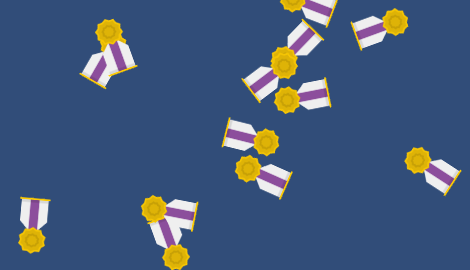 Working with instantiate, quaternions and random
Working with instantiate, quaternions and random
Hello again! We have used predefined entities in our projects so far, but wouldn't it be nice to be able to create them at runtime? This way, if we created a brick breaker game, for example, we wouldn't need to place dozens of bricks in each level manually, because we can use the C# "for" instruction for that. By the way, if you want to learn pure C# programming, Tutorials Teacher is a great site, which allows people to create and run their code without needing to install an IDE.
To get started, create a new 2D project, give it a relevant name, and the click the blue "Create" button. Wait for a minute or so, until Unity sets things up for you. If everything is okay, you will see a "SampleScene" which uses a "Main Camera" in the Hierarchy view.
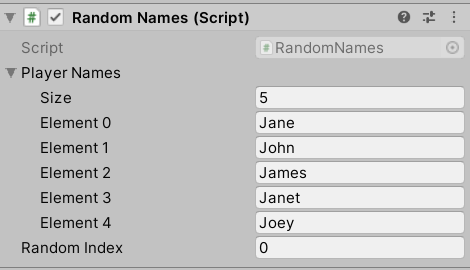 Frequently asked Unity programming questions
Frequently asked Unity programming questions
This time I have decided to create an article which includes a few questions that I have gotten from you by email - including my answers to them, of course. I am pretty sure that by doing this, many more people will be able to benefit from this information and the included source code.
1) How can I create a fast local Wi-Fi multiplayer game? First of all, make sure that you've got fast hardware. You will need a fast CPU, plenty of RAM and a decent wireless card. This applies especially to the server; network clients can use normal hardware. By the way, the server doesn't need a fast video card, because it's not supposed to output any graphics.
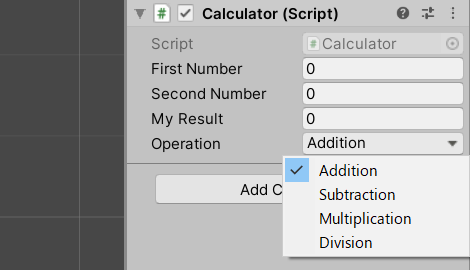 Learning how to build a basic calculator in Unity
Learning how to build a basic calculator in Unity
Hi there! I hope that you have missed me. Well, maybe not me, but at least my tutorials ;) If that is true, you will be glad to discover another code-packed tutorial, which will help us create a basic calculator. We will discuss enums, learning how to create fully functional drop-down menus that are displayed in Unity's Inspector. Then, we will use an enum to pick the desired math operation. We'll end up having a simple calculator, but nothing prevents you from adding as many math functions as you want to it, of course.
Let us start our new programming experiment by creating a fresh C# script. We will name it "Calculator", and then double click it to open it inside Visual Studio. Then, let's add the lines of code below to your newly created script.